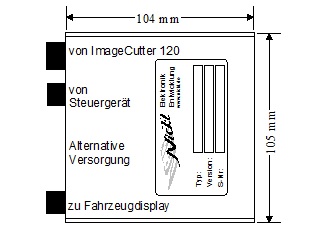Installation guidelines VTI tool
To configure the ImageHub30 for a specific type of car, follow the steps below:
- Make sure that the ImageHub30 is connected to the ImageCutter30 and that the ImageCutter is provided with power supply.
- Connect the RS-232 interface of the ImageCutter30 with the RS-232 port of your PC.
- Download and extract the files of the Zip-Archive and start the configuration tool VtiConfig.exe
- Under Communication, select the COM port where the ImageCutter30 is connected to
- Download the configuration file for the appropriate type of car. Please make sure that you have the fitting variant of ImageHub30. The configuration file can be found in the car-specific description, which is listed in the compatibility list.
- Load the configuration file with the Load/Save button
- At the Communication tab, press the Button Write to VTI.
For more information to the VtiConfig tool, read the Manual of the VtiConfig tool which can be found in the Zip-Archive.
|